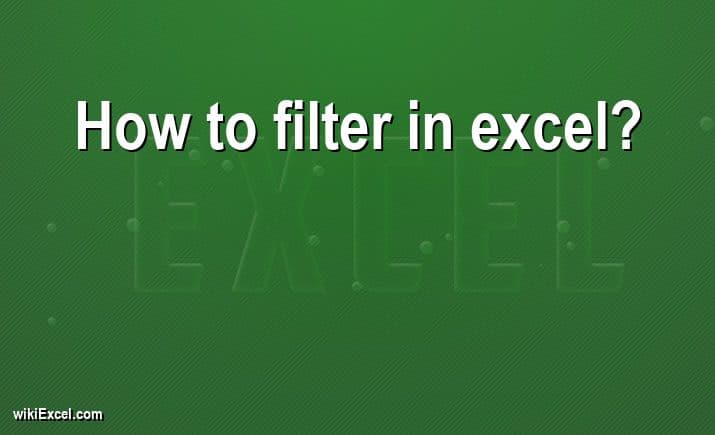
In this article, we will do our best to help you with your Excel related inquiry. In fact, in wikiExcel.com our goal is to help you find answers to your questions. For now, we would like to help you answer the following question: "How to filter in excel? [Easy Step By Step]". So here we go!
How to filter in excel? [Easy Step By Step]
- Choose a cell from anywhere within the given range.
- Select Data > Filter.
- Choose either the Text Filters or the Number Filters drop-down menu, and then choose a comparison such as Between.
- After entering the filter criteria, click on the OK button.
How to filter in Excel
FAQ
How do I filter multiple Data in Excel?
- Your worksheet has to have a header row in it, which is a row that is used to identify the name of each column. If you don't have a header row, filtering won't operate correctly.
- After choosing the Data tab, select the Filter option to continue. (An arrow that may be used to choose a specific option will show up in the header cell of each column.)
- To filter the columns, select the arrow with the drop-down menu next to them. (The Filter menu will show up at this point.)
- Mark the boxes as checked or uncheck based on the information you wish to filter, and then click the OK button.
How do I filter cells with specific text in Excel?
- After choosing the Data tab, select the Filter option to continue. (An arrow to be used to choose a specific option will show up in the header cell of each column.)
- To filter the data for a certain column, select the arrow with the drop-down menu next to it. (The Filter menu will show up at this point.)
- Text Filters may be accessed by moving the mouse pointer over the appropriate button, and then choosing the correct text filter from the resulting drop-down menu. (The dialog box for customizing the AutoFilter will show up.)
- Click the OK button once you have entered the desired text to the right of the filter. (The data you've provided will be filtered using the text filter that you've chosen.)
How do you filter a row?
Make a click in the data you want to filter, and then go to Home > Editing > Filter in the Ribbon. On each of the header rows of your data, you will see the addition of an arrow that point down.
How do you filter a column?
- Choose a cell from anywhere within the given range.
- Choose Filter from the Data menu.
- Choose the arrow next to the column heading.
- Choose either the Text Filters or the Number Filters drop-down menu, and then choose a comparison such as Between.
- After entering the filter criteria, choose the OK button.
Is there a filter function in Excel?
Excel's FILTER function may be used to filter a range of data depending on the criteria that you define. This can be done quickly and easily using the function classified as a member of the group of functions known as Dynamic Arrays functions. The end result is an array of values that automatically spills onto a range of cells, beginning with the cell in which you write a formula. This array of values is known as a "spillover."
Bottom line
We hope this article has explained everything you needed to know about "How to filter in excel? [Easy Step By Step]". If you have any other questions about the Ms Excel software, please take the time to search for additional Excel content in wikiExcel.com. Otherwise, don't hesitate to reach out to us through the contact page.