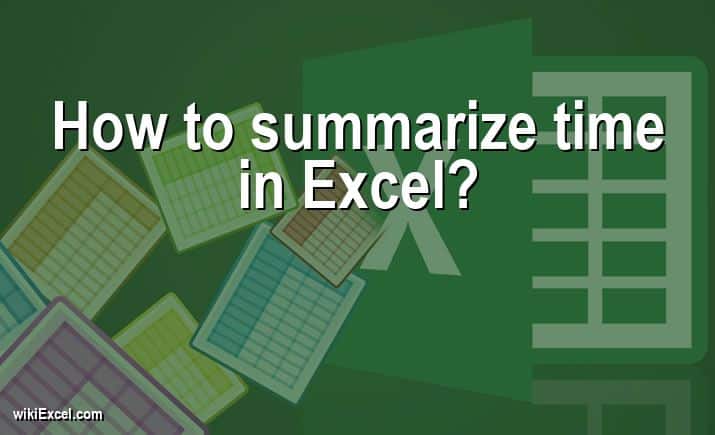
If your question is:"How to summarize time in Excel?", wikiExcel.com has the answer for you. Thanks to our various free Excel related articles, using MS Excel software now becomes easier and more enjoyable. So let's get to it!
How to summarize time in Excel?
The first thing you need to do is fill in the column cells with your hours and minutes in the format hh:mm.
Step 2: Make sure that your total cell has the following format: [h]: mm.
Step 3: In your Total cell enter the Excel formula " =SUM( " and then select the cells with the hours in it.
Step 4: Click Enter.
How to Sum Time in Excel?
Sum up hours and minutes in Excel
FAQ
How do I show hours and minutes in Excel?
Choose one or more cells that have a time value represented as a decimal and click on them.
Begin the process of formatting the cells in the spreadsheet. Ctrl-1 is a shortcut on the keyboard that may be used to do this.
Click the "Custom" tab located under "Number." Scroll down the list of custom formats until you find h:mm, and then choose it. After that, click the OK button.
How do you calculate time duration?
First, determine the beginning time as well as the finishing time. The objective is to calculate the difference between the starting time and the finishing time given the appropriate circumstances. Convert the timings to 24-hour time if they are not already shown in that format. The hours that correspond to "AM" are the same whether one uses a 12-hour or 24-hour clock.
Can you sum time in Excel?
In addition, you may add up times by utilizing the function known as AutoSum to sum up the numbers. Choose AutoSum from the drop-down menu on the Home tab once cell B4 has been highlighted. The formula will be represented as follows: =SUM (B2:B3). You may achieve the same result by pressing Enter, which is 16 hours and 15 minutes.
What is time function in Excel?
This function will return the number in decimal format for the given time. If the format of the cell was set to General prior to the function being input, then the result will be formatted as a date. The times ranging from 0:00:00 (12:00:00 AM) to 23:59:59 are represented by the decimal number that is returned by the TIME function. This value might range from 0 (zero) to 0.99988426. (11:59:59 P.M.).
How do you calculate hours and minutes?
One hour is comprised of a total of sixty minutes. Simply dividing the total number of minutes by 60 will give you the equivalent in hours. For instance, 120 minutes is equal to 2 hours since 120 divided by 60 equals 2.
How do I calculate hours worked in Excel using 24 hour clock?
=(C5-B5)*24
Once more, Excel will provide the result in the format of the time. To make a modification to this, select the Home tab and then the Numbers format. After getting there, click the Number tab. After that, the number of hours worked will be added to the timesheet you have in Excel.
How do you extract hours from time?
The Excel HOUR function returns the hour component of a time as a number between 0-23. For example, with a time of 9:30 AM, HOUR will return 9. You can use the HOUR function to extract the hour into a cell, or feed the result into another formula, like the TIME function.
How do I filter time in Excel?
- In the range or table that you wish to filter, choose a cell by clicking on it.
- Click the Filter button located on the Data tab.
- Make sure you click the arrow.
- Within the Filter section, choose Choose One, and then enter the filter criteria you want to use.
- In the box that is located next to the pop-up menu, enter the number that you would want to make use of.
Wrapping Up
We believe that this article covered all the information required to understand "How to summarize time in Excel?". Please take the time to look for extra Excel articles on wikiExcel.com if you have any additional inquiries regarding Ms Excel.