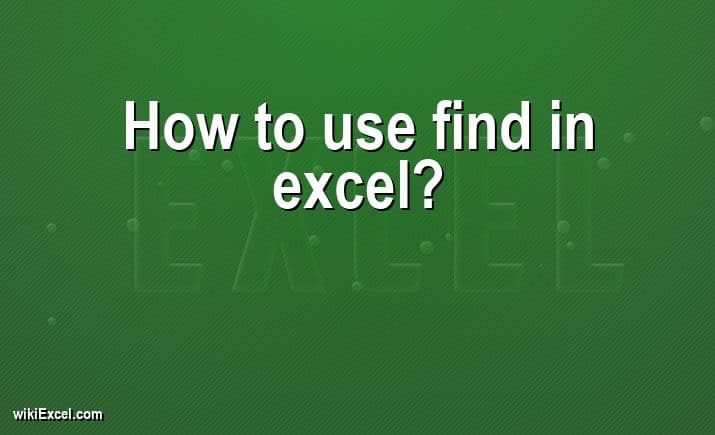
In this article, we will do our best to help you with your Excel related inquiry. In fact, in wikiExcel.com our goal is to help you find answers to your questions. For now, we would like to help you answer the following question: "How to use find in excel? [Find & Replace Easily]". So here we go!
How to use find in excel? [Find & Replace Easily]
Find All allows you to search for either text or numbers. Here's how to proceed:
- You may find it by using Ctrl+F or going to Home > Find & Select > Find.
- In "Find What:" input the words or numbers you want to look for.
- Then, to begin your search, select Find All or Find Next.
- If the value you searched for is present, the cell in your worksheet that corresponds to it will be selected.
How to Do a Search on an Excel Spreadsheet: Microsoft Excel Help
FAQ
How do I search for specific data in Excel?
- Click the Find & Select button located on the Home tab, or use the keyboard shortcut by pressing the CTRL and F keys simultaneously.
- Enter the words or numbers that you wish to look for in the "Find What:" box.
- After that, choose Find All or Find Next to get started with your search.
- If the value that you were looking for was found in your worksheet, the cell that corresponds to it will be displayed in the selection process.
How do I search for a word in a column in Excel?
- Select the column, by clicking on the Top letter of that column
- Press CTRL+F
- Enter the word you are looking for
- Press Find next
What is the shortcut to find words in Excel?
The shortcut is Ctrl + F, and then put in the terms you want to search for. You may also create a shortcut key for an action that you use frequently by recording a macro and assigning it to the action in question.
How to use find and replace in Excel?
- Navigate to the Home menu, then Find & Select, then click Replace.
- In the box labeled "Find what," write the word(s) or number(s) you wish to search for.
- Enter the text or number(s) you wish to use to replace the search term in the "Replace with" box.
- Make your selection using either "Replace" or "Replace All."
Final Words
We trust that you now fully understand "How to use find in excel? [Find & Replace Easily]" after reading this post. Please take the time to browse for more Excel articles on wikiExcel.com if you have any more inquiries concerning the Microsoft Excel program. If not, please get in touch with us through the contact page.