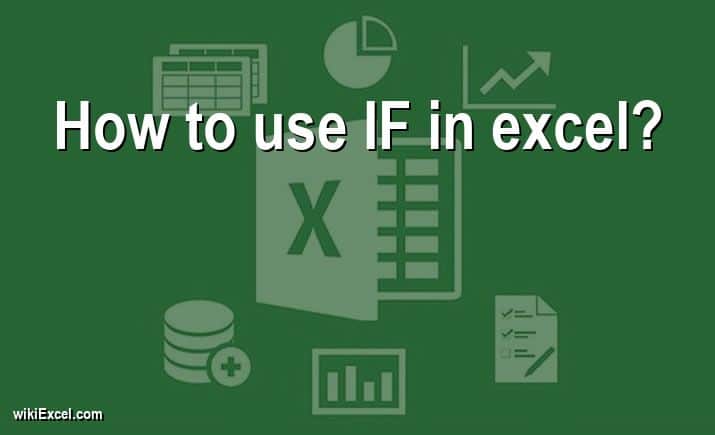
In this article, we will do our best to help you with your Excel related inquiry. In fact, in wikiExcel.com our goal is to help you find answers to your questions. For now, we would like to help you answer the following question: "How to use IF in excel? [In simple steps]". So here we go!
How to use IF in excel? [In simple steps]
If a condition is met (being true), the IF function, which is one of the logical functions, will return one value; if the condition is not met (being false), it will return a different value.
For instance in this example:
=IF(A3>B3,"Good";"Not Good")
If the number in cell A3 is bigger than the number in cell B3 (logic is true), it will show, "Good", if it is not (logic is false), it will show "Not Good".
Excel IF Formula: Simple to Advanced (multiple criteria, nested IF, AND, OR functions)
FAQ
How do you create an IF THEN formula in Excel?
- Find the cell in which you want to put your formula and select it.
- Type =IF(
- First argument: This is the logical test variable. Follow the condition that you wish to validate with a comma (,), for example A3>B3,
- Second argument: This is the value "if true". You have the option of inserting a nested formula or a straightforward statement like "True". In the event that the condition is met, the value you specify here will be shown.
- Last argument: This is the value "if false". You have the option of either inserting a nested formula or displaying a message such as "False" just as in the previous stage.
- The formula will look like this: =IF(A3>B3,"True","False")
- Press enter
Can you put a formula in an IF function?
The IF function is one of the worksheet functions that may be used as part of a formula that is typed into a cell. It is feasible to incorporate numerous IF functions into a single Excel calculation if you use the nesting feature.
What are the 3 arguments of the IF function?
The IF function is one of the Logical functions that can be found in Microsoft Excel. The syntax for the IF function includes the following three elements, or arguments:
- Test anything logically, like the value contained in a cell, for example.
- Value if true, allows the user to stipulate what should take place in the event that the test yields a TRUE result.
- Value if false, allows the user to specify what actions should be taken in the event that the test yields a FALSE result.
How do you write an if statement with three conditions?
You just need to use one nested IF function if you have to compose an IF statement that can take one of three possible actions. The first IF statement will deal with the first possible outcome, while the second IF statement will provide the second and third potential results.
For your information, if you are using Office 365, you can also do it with the IFS function.
What does if formula mean in Excel?
The IF function is a formula that, according to Microsoft Excel, "checks if a condition is met, returns one value if true, and another value if false."
What is a nested IF statement?
You are able to test numerous criteria and there are an increased number of possible outcomes when you use nested IF functions, which means that one IF function is nestled inside another.
What is the IF function in Ms Excel?
Excel's IF function is responsible for carrying out logical comparisons between two values that are input. The IF function returns either the value TRUE or the value FALSE as its output. For instance, we may determine if the value in cell B4 is smaller than the value in cell A4 by comparing the two. If this is the case, then the outcome is TRUE; otherwise, it is FALSE.
Conclusion
We hope this article has explained everything you needed to know about "How to use IF in excel? [In simple steps]". If you have any other questions about the Ms Excel software, please take the time to search for additional Excel content in wikiExcel.com. Otherwise, don't hesitate to reach out to us through the contact page.